When it comes to print design, nothing is more frustrating than delivering a beautiful piece only to have it ruined by unsightly white edges. This is where the concept of a ‘bleed’ becomes essential. In Adobe Illustrator, setting up a bleed ensures that the artwork extends slightly beyond the trim edge, allowing for minor inconsistencies during cutting. This often-overlooked feature is a lifesaver in maintaining the integrity of your design, whether you’re printing business cards, posters, or brochures.
The concept of bleed might initially sound technical, but it is crucial for ensuring that your designs look professional and polished. Adding bleeds in Illustrator is an essential skill for any designer aiming to produce high-quality print materials. This task might seem cumbersome for newcomers, yet it’s quite straightforward once you delve into the Illustrator workspace. By understanding how to create and adjust bleeds, you can avoid off-centered cuts and maintain the aesthetic quality of your work.
To set up a bleed in Illustrator, begin by starting a new document or adjusting an existing one. Under the ‘New Document’ dialogue box, simply locate the ‘Bleed’ section. Here, you can set the bleed area typically from 0.125 to 0.25 inches, although this might vary depending on the printer’s requirements. Importantly, the bleed ensures that the design’s colors or images reach right to the edge after trimming, avoiding the dreaded white borders.
Bleed settings not only depend on technical specifications but also on the nature of the project. For instance, artwork with intricate details might benefit from a larger bleed area. Take heed of the print provider’s guidelines as these will vary, and aligning them with your document settings guarantees precision. Another critical aspect is understanding the difference between bleed, trim, and safety lines. Failing to incorporate these elements can lead to important content being cut off or missing.
In conclusion, mastering bleed settings in Adobe Illustrator is an indispensable skill for designers working with print. By integrating thoughtful bleeds into your design setup, you prevent mishaps that can detract from your professional output. Remember always to double-check specifications with your print provider and use these settings as a tool to elevate your designs. With a small investment in time to learn these essentials, you’ll sidestep common pitfalls and ensure that your graphics look stunning, from the digital workspace to the printed page.